



























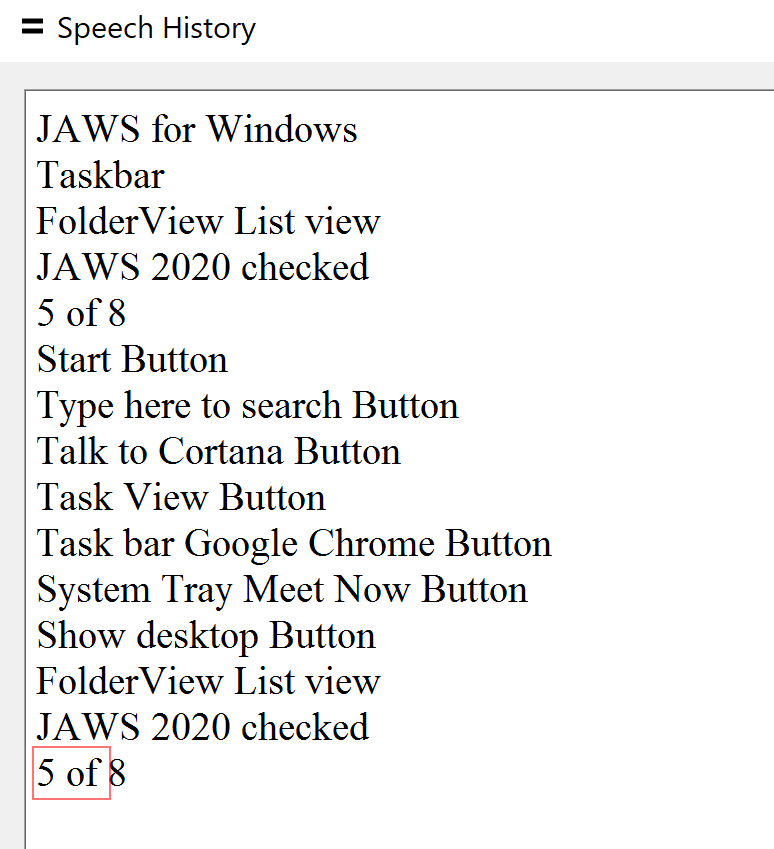
The image above shows the JAWS Speech History window with the text of what JAWS spoke while pressing TAB to move from the Windows desktop to the Start Button, etc.
JAWS maintains a history of the last 500 strings of text that is sent to the speech synthesizer.
Please allow [01:56] to watch the short instructional demonstration of using JAWS Speech History before continuing to the next topic.
When you are finished practicing, close the practice document you may have opened. You do not need to save the changes for the practice document. Then move on to the next lesson.
-01-30px.png)