



























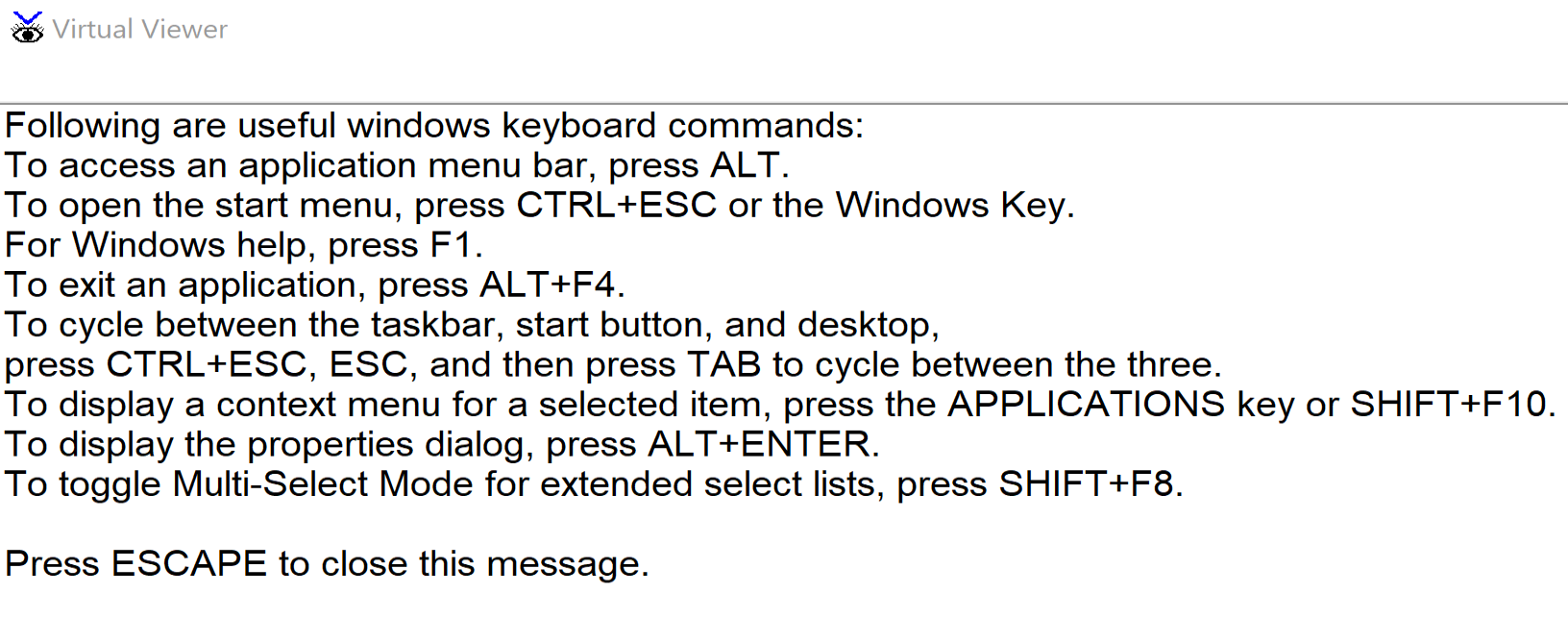
This keystroke opens the virtual viewer and lists the Windows keystrokes for the current app.
JAWS Windows Key Help is a way to get a list of keystrokes that JAWS displays in the Virtual Viewer. Remember the Virtual Viewer is a window that JAWS creates where the JAWS spoken message appears in text. You can move around this virtualized text with the ARROW keys and the different JAWS reading commands. You can select the text and copy it as well. Windows Key Help brings up a list in the Virtual Viewer of Windows specific commands that you can use for the current app. The commands that are displayed in the Virtual Viewer are context specific, meaning they are based on what program you're using at the time.
You can continue to scroll down through this and read it if you'd like. This help message being displayed right now is a list of generic commands that you can use anywhere. For example, JAWS just spoke about using ALT+F4 to close a program or pressing the ALT key to access the menu bar. Those are concepts that you may already be familiar with. You can review this message with the ARROW keys.
Please allow [01:37] to watch the short instructional demonstration of JAWS Windows Key help before continuing to the next topic.
-01-30px.png)