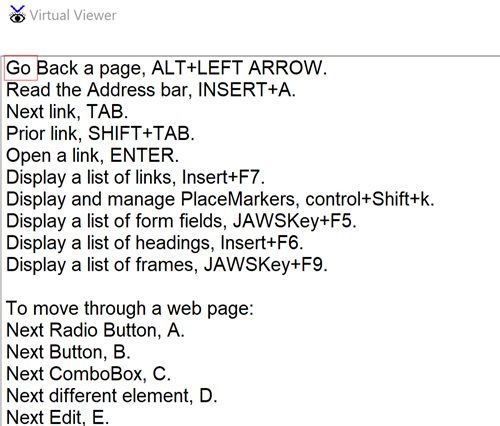
This keystroke opens the JAWS Virtual Viewer and lists the JAWS keystrokes for the current app.
Yet another quick way of getting help in JAWS is with Hot Key help. Bringing up the list of JAWS Hot Key Help commands brings up a list of JAWS-specific keystrokes. The keystrokes that are displayed are dependent on the program you are using when you activate JAWS Hot Key help. However, all of these are going to be JAWS specific keystrokes that will only work when JAWS is running. The main difference between the Windows Key Help with INSERT+W and the Hot Key Help that we are discussing now is that the Windows Key Help commands are generic to Windows. It wouldn't matter if JAWS were running or not. You could press those commands. However, the JAWS Hot Key Help commands that we are discussing now only work when JAWS is running. If you have JAWS in desktop keyboard mode, then you will press INSERT and the letter H as in hotel. If you're using JAWS in laptop mode and you do not have an INSERT key, CTRL+SHIFT+ CAPSLOCK+H is the command you press. That sounds like a mouthful but use your left hand and use three fingers to press CTRL+SHIFT and CAPS LOCK and then press the H with your right hand.
- First, press WINDOWS Key+D to put focus on the Windows desktop.
- Press INSERT+H. The Virtual Viewer opens. JAWS announces there are some JAWS Hot Keys for general use. You may stop JAWS from reading by pressing CTRL. Otherwise, it reads the entire contents of the Virtual Viewer.
- Try using the ARROW keys to read by lines. You'll notice these commands are all generic. They're not tied to a specific app because focus was on the Desktop when you pressed this command. You get a generic list of possible JAWS Hot Keys.
- Press ESC now to close this Virtual Viewer and the information it contains.
- Open Google Chrome by pressing the WINDOWS key and then start typing out "chrome" until you hear JAWS speak it. Then press ENTER to launch it.
- Now try pressing the keystroke for JAWS Hot Key Help in Chrome. Press INSERT+H to activate the JAWS Hot Key Help if you are using the desktop layout. Press CTRL+SHIFT+CAPS LOCK+H if you are using the laptop layout. Go ahead and press the appropriate keystroke now.
- These commands are specific to JAWS and Google Chrome. Hot Key Help works the same way in that the list of commands that you get is dependent on which app is in focus. If focus is on the desktop, or if focus is in an app where there are no specific JAWS commands, then you get a generic list. Go ahead and press ESC now to close the Virtual Viewer.
- Close Chrome by pressing ALT+F4 when you are finished practicing.
Please allow [02:51] to watch the short instructional demonstration of JAWS Hot Key help before continuing to the next topic.




























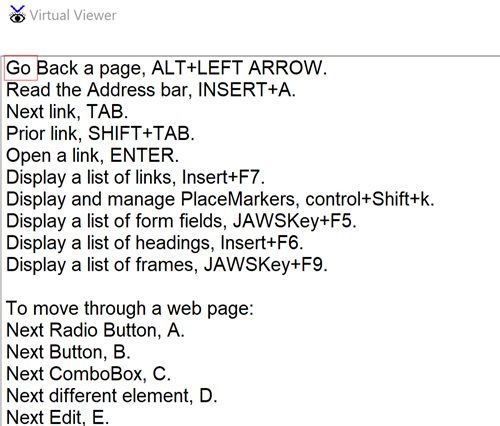
-01-30px.png)