- Move to the Mouse Pointer tab by pressing DOWN ARROW, and then press ENTER.
- Next, press TAB to move into the settings for the mouse pointer. Focus is on the Change Pointer Size slider bar. Make adjustments as needed.
- Move to the Change Pointer Color list box. Use LEFT or RIGHT ARROW to select one, followed by SPACEBAR to make it active. Choose from white, black, inverted, or custom. Choose Custom to expose more controls for several suggested colors or press TAB to move to the control for Pick a Custom Pointer Color.
- Move back to the Mouse Pointer tab by pressing SHIFT+TAB.
Note: When Fusion or ZoomText is running, its mouse pointer enhancement will take precedence over the adjustments you have made in the Ease of Access center.


















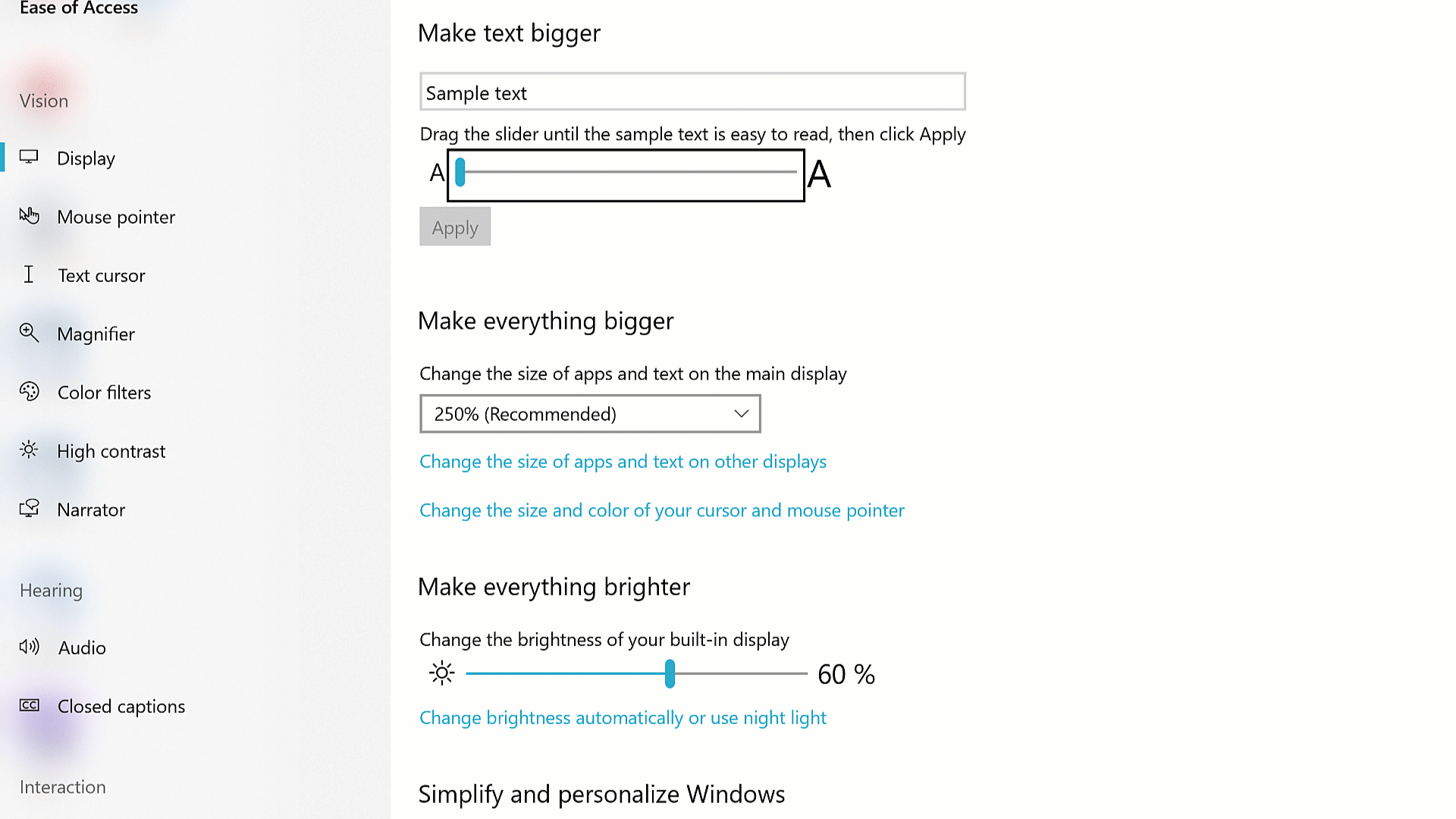
-01-30px.png)