

















Navigate to the Display section and press ENTER to explore the following:
Adjust the slider bar to increase the text size in dialog boxes and application menus. Select the Apply button to see the results. You might find inconsistencies in how this option gets applied. Some text in an application menu might be larger and some may not, even after changing the slider bar all the way back to the left. Restart your computer if needed.
Allows you to change the size of apps and text. A combo box of different percentage choices is available, including one that may be recommended by your hardware and software configuration. Again, how Windows applies this to certain text and not others can be confusing. We suggest you keep it at the recommended setting, which is usually 100%.
Change the brightness of your display. There are other options in this section as well which will not be explored in this training, however, feel free to take a few moments to explore them.
Move back to the Display tab by pressing SHIFT+TAB.
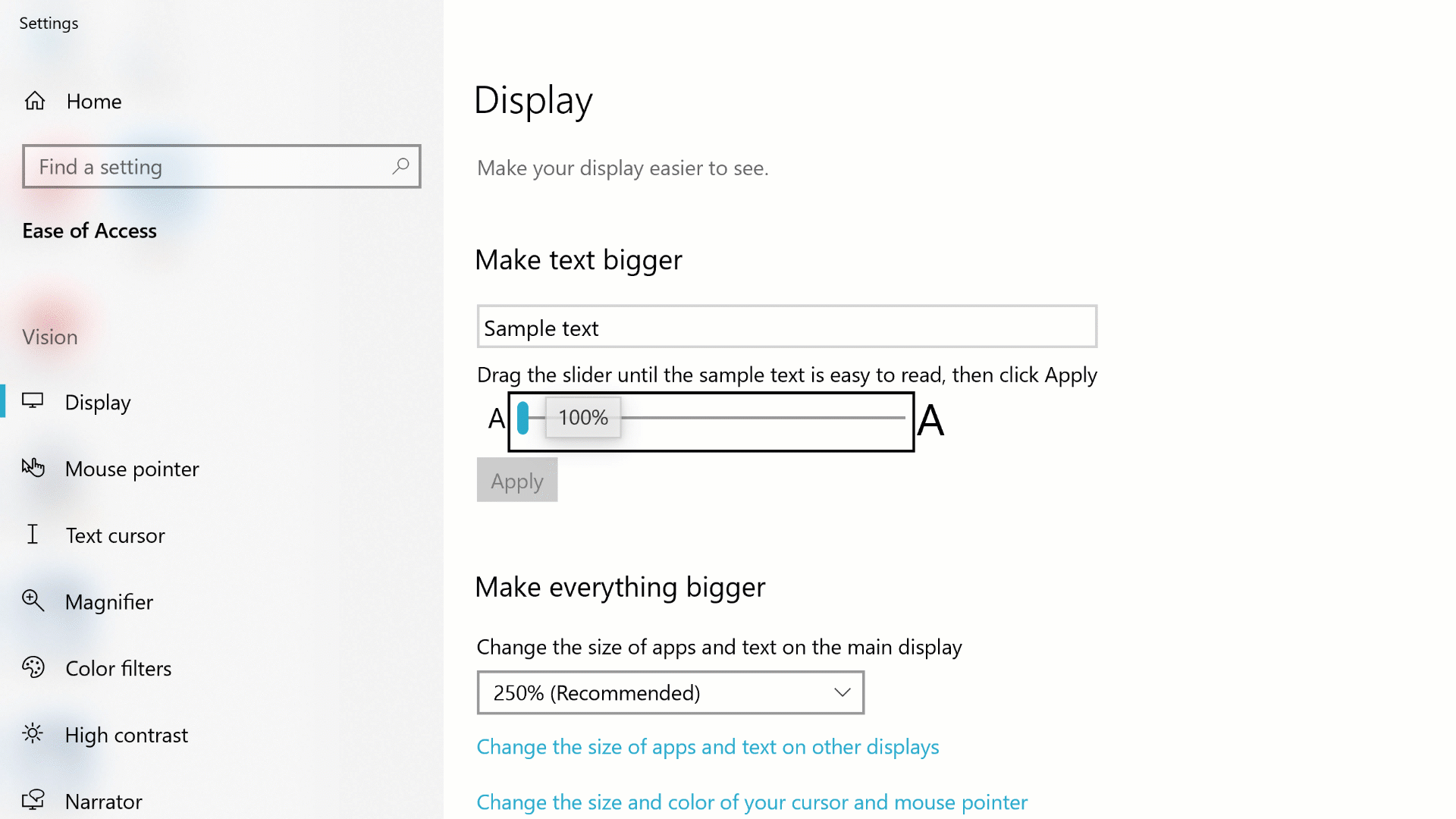
The Vision - Display settings in the Windows Ease of Access Center
-01-30px.png)