





























If you are using laptop layout, the pointer finger of your left hand should be on the letter F and the pointer finger of your right hand should be on the letter J. This way, you can use the little finger of your left hand to press the CAPS LOCK and use your right hand to access most of the other keys for reading when the CAPS LOCK is pressed at the same time.
When using laptop layout, use the following keys to read by characters:
When using laptop layout, use the following keys to read by words:
To begin reading with JAWS when using a full-sized keyboard, put your middle three fingers on the numeric keypad, with your middle finger on NUM PAD 5, the one with the raised bump. Your pointer finger should be resting on the left arrow, NUM PAD 4, and your ring finger on the right arrow, NUM PAD 6. This is what we call the Home Row for your fingers on the Number Pad. These three keys read by character when pressed (i.e., prior, current, and next character).
When using desktop layout, use the following keys to read by words:
Laptop Keys for Reading by Character
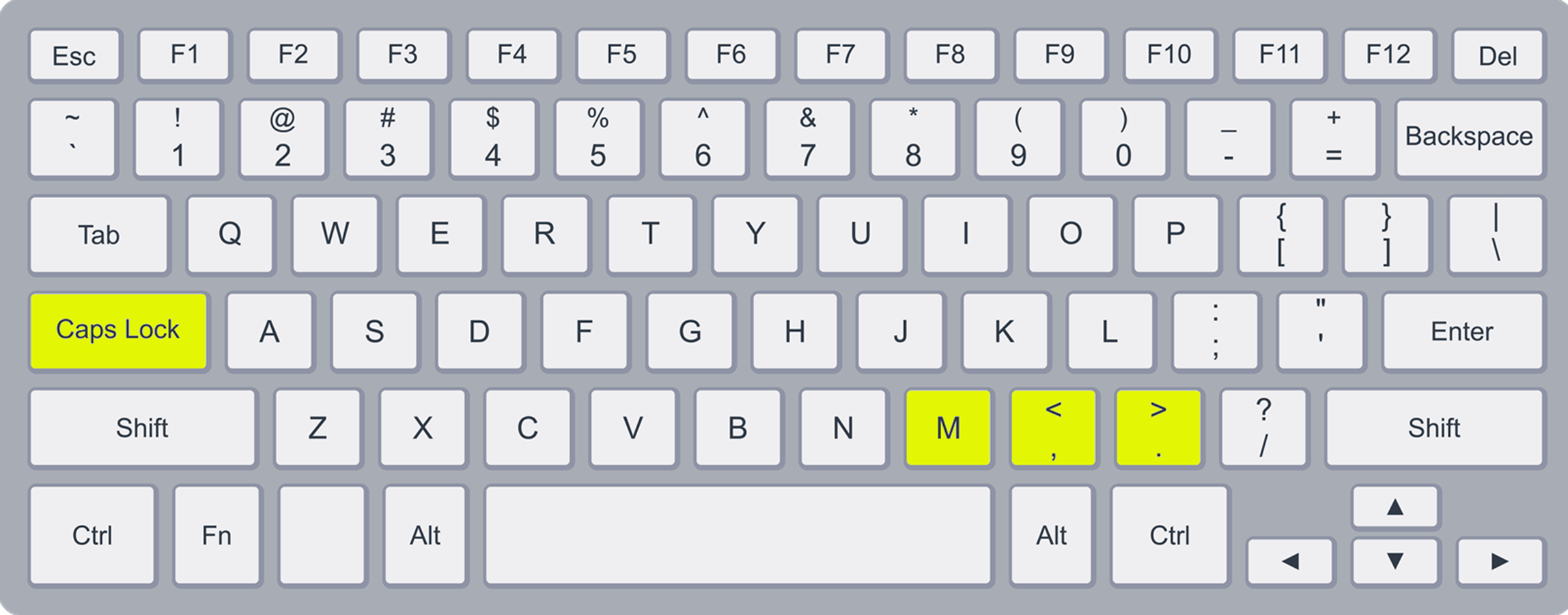
Laptop Keys for Reading by Word
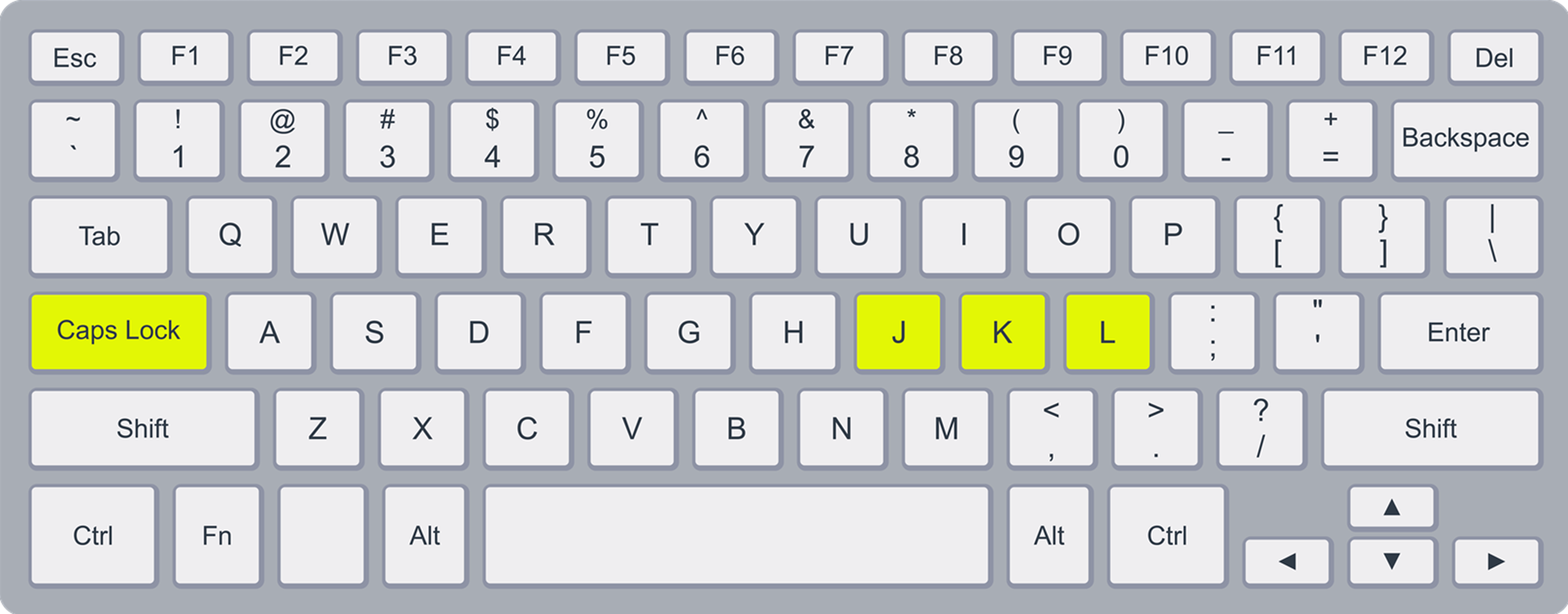
Desktop Keys for Reading by Character
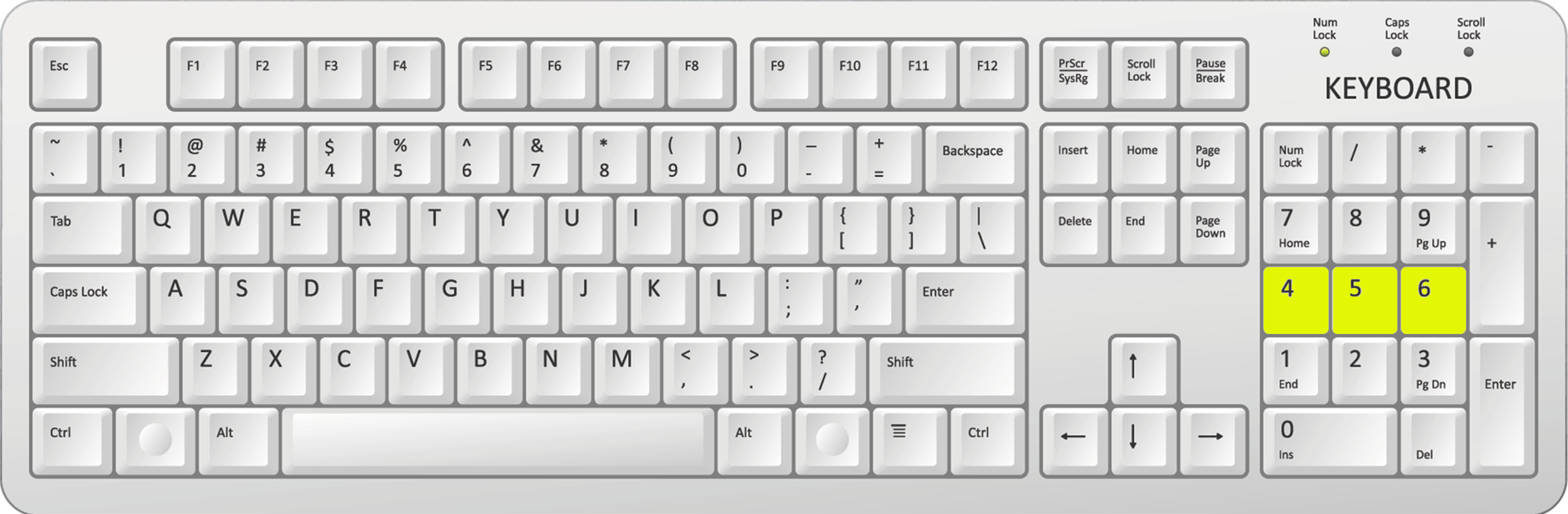
Desktop Keys for Reading by Word
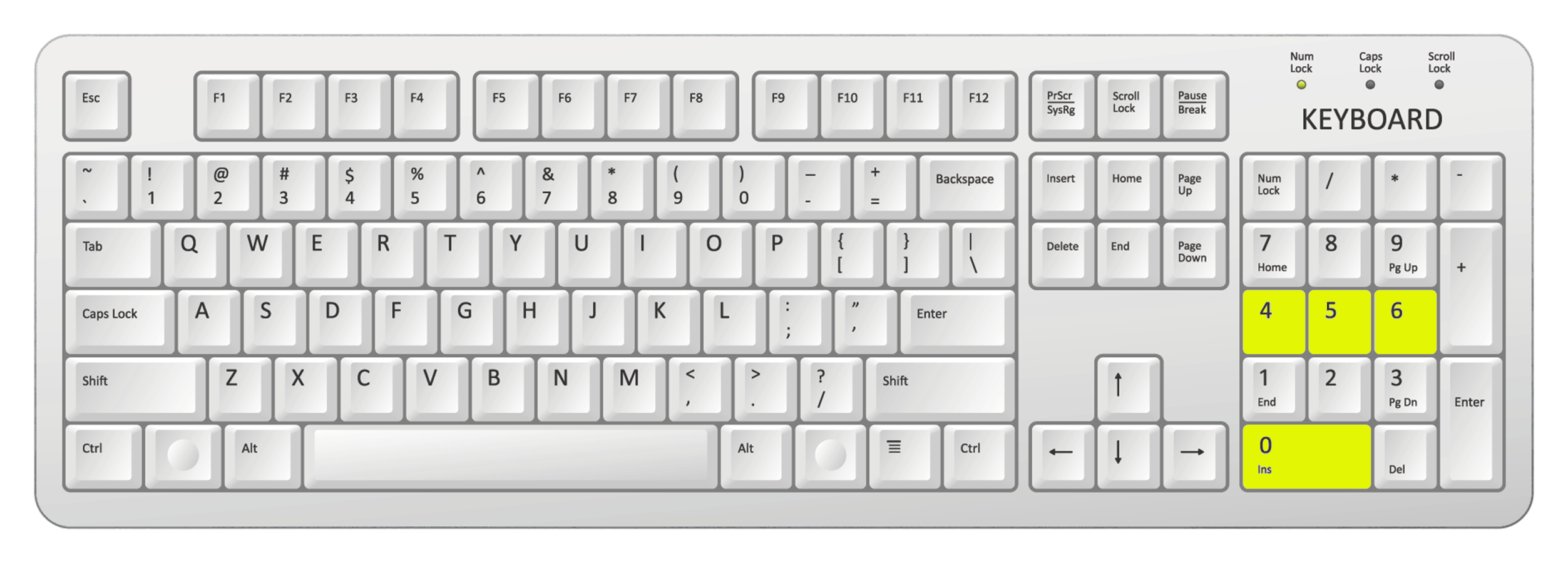
-01-30px.png)